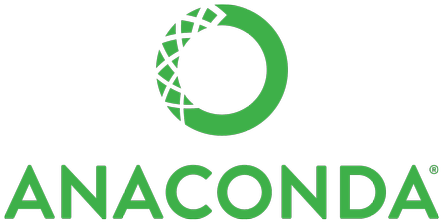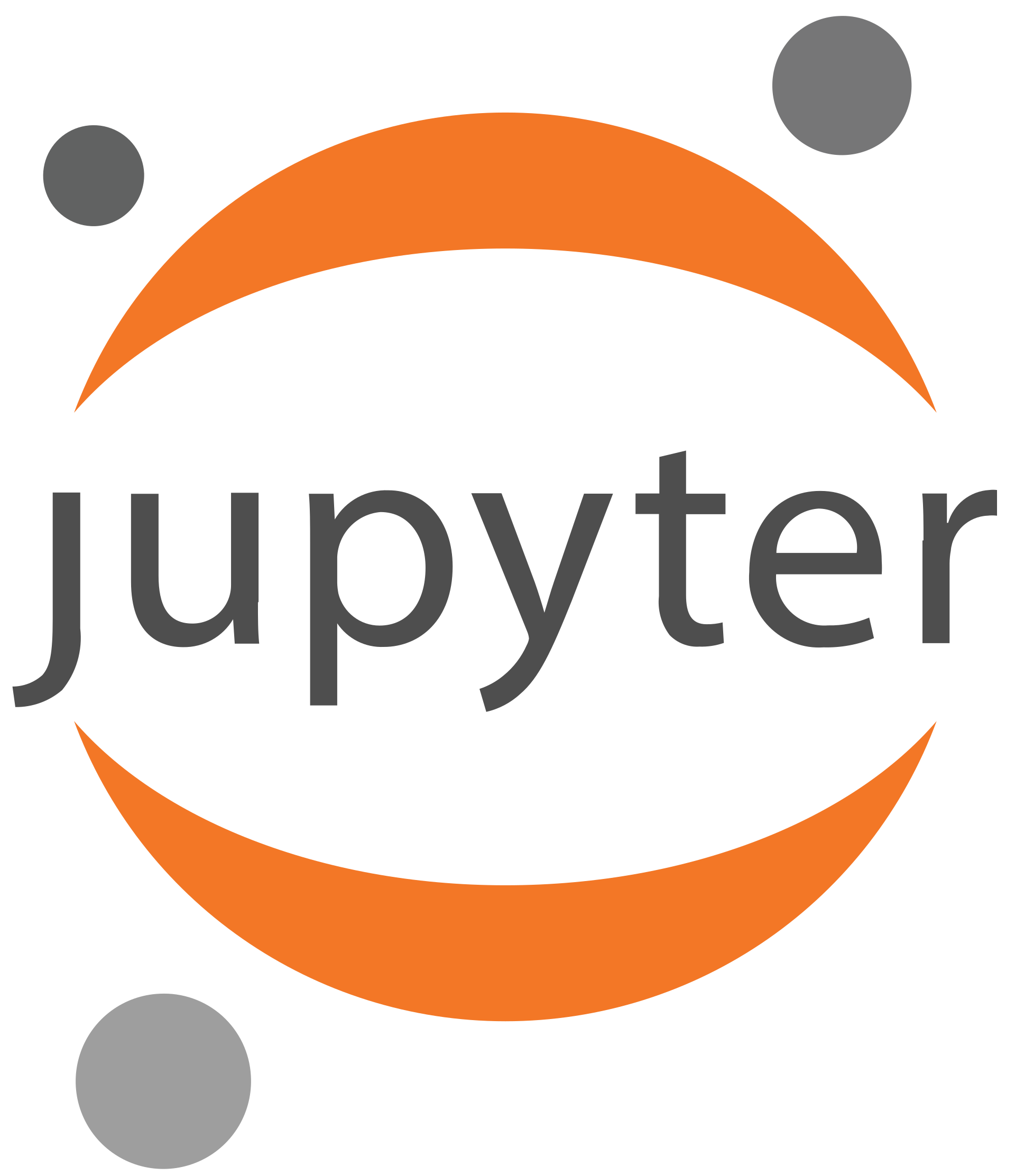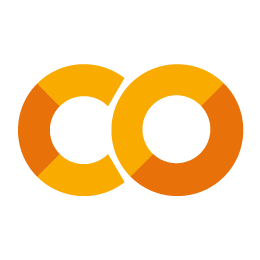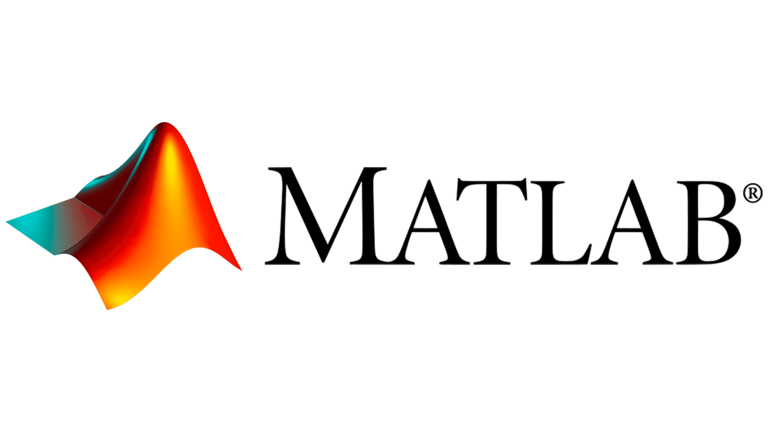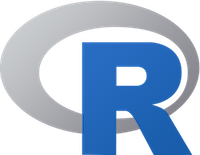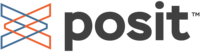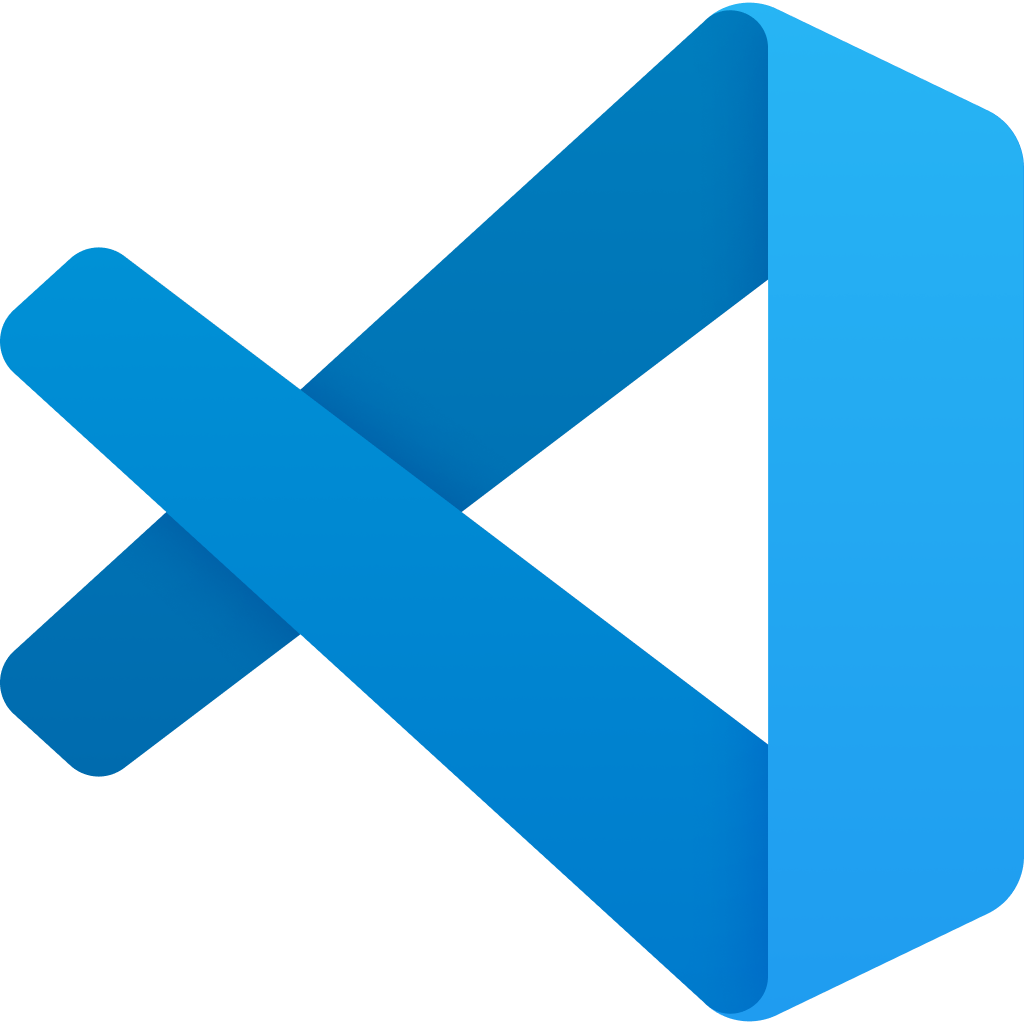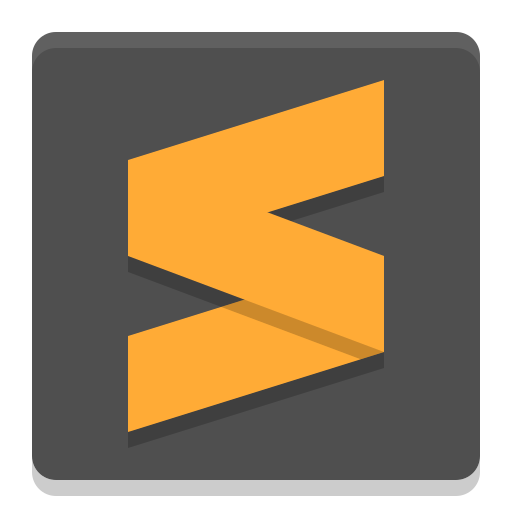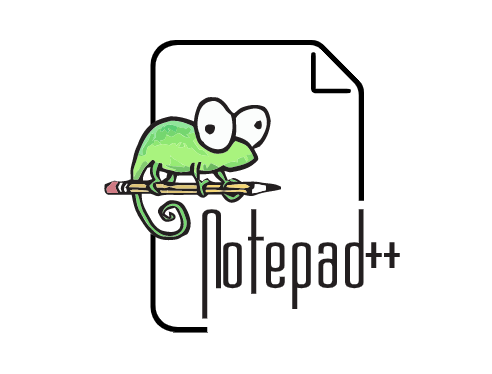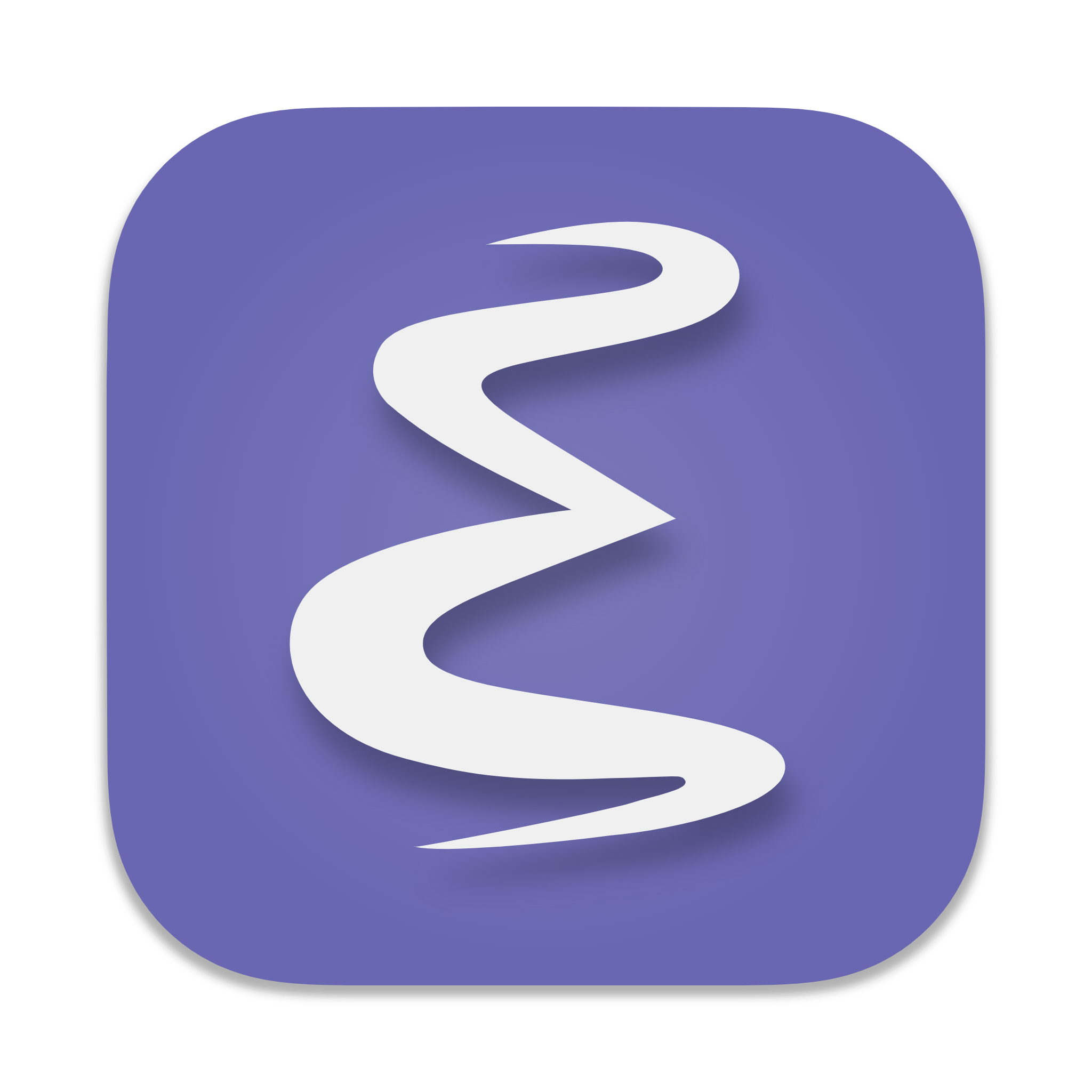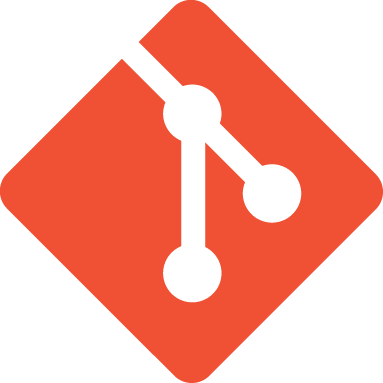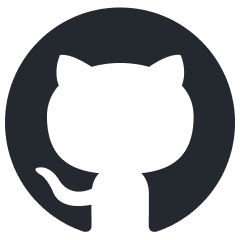Setting up your computer
Python
Anaconda Python: The easiest way to install Python on your computer in such a way that it will be easy to manage, and easy to install add-on packages, us using the Anaconda Python distribution, which is free, and provides installers for MacOS, GNU/Linux, and Windows operating systems.
Anaconda python installers are here
Jupyter Notebooks: One of the useful add-on packages (included in the Anaconda Python distribution) lets you interleave text (formatted using Markdown) with code, and the output of code (either text of graphics). JupyterLab is a web-based interactive development environment that includes Jupyter Notebooks and other things as well. Here is a link to Project Jupyter which describes its functionality.
Google Colaboratory: Google runs a free service called Colaboratory (“google colab”) which allows for the hosting and running (in the cloud) of Jupyter Notebooks right from your web browser. You need a Google account to use it.
Terminal + Editor: Of course you can also just use a terminal to type in commands and run programs, and use a text editor to write your code. See below for some choices of text editor. If you have little experience with coding and/or command line interactions with your computer, Jupyter Notebooks are a nice way to get started.
MATLAB
Western has a site license for MATLAB providing it free for students and faculty. Go to the webpage here and click on the link for the MATLAB Portal for Western University.
You will have to sigin up for an account with Mathworks (the company that makes MATLAB), click the button that says “Sign in to get started”. It will ask you for your Western credentials. Then click the button that says “Sign In” to your Mathworks account, and enter your Mathworks credentials (or sign up for a new Mathworks account if you don’t have one yet). Then download the installer for your computer.
MATLAB comes with an IDE (integrated development environment) that includes a code editor, a debugger, and a command window.
R
R is a free, open-source language for statistical computing and visualization. You can download it here for MacOS, Windows, or Linux.
RStudio / Posit: RStudio (now in the process of being renamed Posit) is an IDE (Integrated Development Environment) for running R code, writing reports, and visualizing data. It is free and available for MacOS, Windows, and Linux.
Text/Code Editors
If you are not using Jupyter Notebooks, MATLAB, or RStudio, you will need a code editor to write your code in. Here are some suggestions. Personally I really like Visual Studio Code.
Visual Studio Code is a free, open-source code editor from Microsoft. It is available for MacOS, Windows, and Linux.
Sublime Text is a cross-platform code editor.
PyCharm is a cross-platform code editor for Python.
Notepad++ is a free code editor for Windows.
Emacs is a free, cross-platform code editor.
Vim is a free, cross-platform code editor.
Source Control
Git: We will be using Git for source control. Git is a free, open-source source control system. It is available for MacOS, Windows, and Linux.
GitHub: We will also cover how to use GitHub for hosting your code. GitHub is a free service for hosting Git repositories.